Successfully submit a check deposit via the Tribevest platform.
To deposit your check, please follow the step-by-step instructions below:
1. Within your Tribe's dashboard go to the 'Business Account' tab.
2. From there, click 'View Details' (blue box) on the right hand side.
-1.png?width=688&height=328&name=image%20(34)-1.png)
3. Select 'Deposit Check'..png?width=688&height=321&name=image%20(32).png)
4. Enter in the amount of the check you're depositing and any note associated with the specific check, if any.
5. The check you submitted will be processed within 5 business days.
Things to note:
- Prior to image upload, endorse the check and print "For mobile deposit at Evolve only".
- Images should be taken over a dark background with the check edges visible.
- Max size is 3MB per image and it must be either in JPEG or PNG format only.
To check on the status of the check deposit, please go to the 'Check Deposit History' tab next to 'Transaction History'.

If your check shows a status of "Rejected" or "Canceled" please reach out to support@tribevest.com with the following deposit details, by selecting the ellipses to the far right.

Check Limits
Single check limit
- $100,000
Daily deposit amount
- Tribe: $100,000
- User: $50,000
Daily number of checks
- Tribe: 2
- User: 1
Total weekly deposit amount:
- Tribe: $250,000
- User: $100,000
Weekly number of checks
- Tribe: 5
- User: 5
Total monthly deposit amount
- Tribe: $500,000
- User: $200,000
Monthly number of checks
- Tribe: 10
- User: 10
If you have any questions, please email us at support@tribevest.com.