Here is a step-by-step guide on how to edit your cap table and apply initial contributions and equity.
- Login to Tribevest
- Select the tribe to which you would like to edit the Cap Table for from the My Dashboard view.
- On the Tribe Dashboard, select the Settings from the dropdown menu in the upper right corner of the dashboard. The dropdown menu will have the tribe’s name on it.
- Within the Settings options, select Cap Table from the left-side menu options.
- In the top right corner you can see how your tribe’s equity is determined. This is driven by what you set up in your rules in bylaws. Equity can either be set manually or tied to member contributions. If you need to make changes click the Edit button.
- All of your Tribe members will be listed in the cap table.
- On each member you can set or adjust their initial contribution by selecting the number.
- Set the equity or reserved equity for each tribe member.
- Click the green check mark to save .
- Add in officer roles by clicking the plus icon and selecting a pre-existing role or adding in a custom role.
- The blue graph along the top shows the total ownership percentage of each member.
Check out this explanation for more information on your business Cap Table.