Here is a step-by-step guide on how to add transactions to your cap ledger.
There are a few reasons you will need to manually add a transaction to your cap ledger. If a member wires funding directly into the business account, you will need to manually add this transaction to the Cap Ledger. As well as if you need to capture transactions for the business that happened off platform.
There are two ways to add transactions to the Cap Ledger.
Option 1: Add directly from the banking transactions.
- Login to Tribevest
- Click Banking on the main menu
- Under 'Recent Transactions', identify the transaction that needs to be added
- Select the three dots to the right of the transaction and select 'Add to ledger'
- Enter in the details regarding the transaction you are adding to the cap ledger, and select 'Add to ledger'
- The Cap Table will update with this transaction after you have updated the Cap Ledger.
.gif?width=688&height=318&name=Screen%20Recording%202023-05-01%20at%2012.16.38%20PM%20(1).gif)
Option 2: Add within the Cap Ledger.
- Login to Tribevest
- Click Funding on the main menu
- Select Cap Ledger
- Select the blue '+New' button on the top left page on the ledger
- Enter in the details regarding the transaction you are adding to the cap ledger
- Add any notes pertinent to the transaction in the details. When completed, select 'Add to Ledger'.
- The Cap Table will update with this transaction after you have updated the Cap Ledger.
.gif?width=688&name=Untitled%20(4).gif)